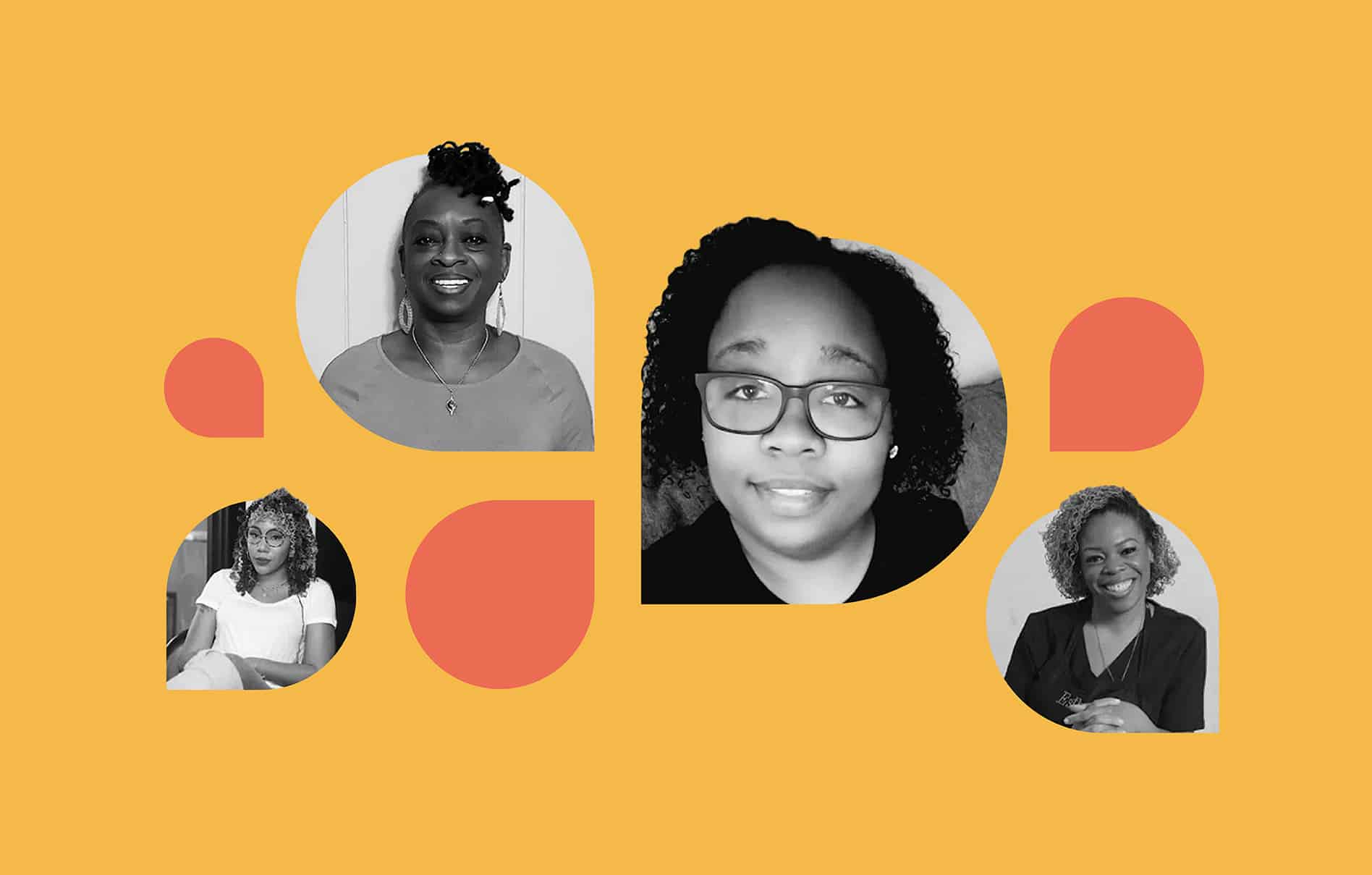With summer coming up, now’s the time for a little spring cleaning — Schedulicity style.
No matter your industry — hair, beauty, fitness, or health and wellness — we know your days are chock full of appointments, client emails and texts, and marketing efforts.
With such a busy schedule, it’s tough to keep your scheduling app neat and organized.
So, before summer officially arrives, we’re taking a spring cleaning approach to your Schedulicity account.
Covering everything from your client list to your booking page, we’ll help make sure your booking app is in tip-top shape.
- Clean Up Your Client List
- Spruce Up Your Booking Page
- Double Check Booking Policies
- Set Your Summer Schedule
- Automate Summer Marketing Efforts
How to Organize and Set Up Your Schedulicity Booking App
Clean Up Your Client List
For managing your client list, we have two pro tips: clean up duplicate profiles and fix problem email addresses that may have bounced.
Merging Duplicate Client Profiles
Some clients may have booked with multiple email addresses, or maybe you’ve booked an appointment for them on the fly. Either way, there’s a chance you have duplicate client profiles in your account.
To make sure their appointment or class history is kept together and easy to find, it’s best to merge these duplicates together.
Here’s how:
- Start with either of the duplicate client profiles.Pick one, and open their profile page.
- Select the “client merge” option at the top right of the screen.
- Select the duplicate client record from the list shown, or manually search for someone if you don’t see them listed.
- Now, you’ll see two columns of contact information. Click on the fields that you want to keep, and they’ll be highlighted in green. You’ll see a preview of the new client profile below.
- Carefully review your selections at this point and make sure everything looks good to go. We’re talking contact info, appointment history, cards on file, etc.
- When it’s all ready to go, hit the “merge” button. The profile page of the newly merged client will open up, and you’ll be all set!
As a heads up, once you merge client records, there isn’t a way to undo the merge, so make sure you’re careful when selecting and merging profiles.
Verifying Client Emails
When we say “fix problem email addresses”, we really mean verifying email addresses that have bounced. A bounce can happen for a number of reasons:
- A typo in the email address
- An email address that no longer exists or is fake
- A full inbox
- Servers, like Gmail or Outlook, that aren’t responding
Sometimes a bounced email is beyond your control, like when a client marks your email as spam or unsubscribed from your campaigns.
However, there’s hope — a Schedulicity solution. You can double check your clients’ email addresses that have bounced in the past, see if it’s a problem from the list above, then fix it up to ensure emails are flowing smoothly moving forward.
Here’s how:
- Click the three lines in the upper left, and navigate to the Reports tab.
- Select the Problem Email Addresses report.
- Each email address on this report will have “edit” or “verify” next to it. If the email address is correct, click “verify”.
- If the email isn’t correct, select “edit” — this will bring you to the client’s profile where you can change or edit that email address. Save when you’re done!
Once you’ve edited or verified the email address, these clients will start receiving appointment and marketing emails again.
Spruce Up Your Booking Page
An accurate and tidy booking page — or business listing, as we call it — is crucial to your business.
It’s where clients learn about you and your business, and of course, it’s where clients will eventually push the “Schedule Now” button.
So, it’s important to make sure all your info is up to date and easy to read.
Double-Check Business Policies
Schedulicity gives you full control of your account, meaning you can customize all your booking policies exactly how you need them.
Within the Settings of your account, we have policies broken down into the following categories:
Set Your Summer Schedule
Don’t forget to plan for a little “me time” this summer! With Schedulicity, you can quickly adjust your schedule to pencil in a vacation or simply block off personal time on the calendar.
Schedule Time Off:
- From Settings, go to the “Providers/Instructors” tile.
- Select the provider name from the list.
- To the right of the “Days Off” header, select the “Add” button.
- Select the days which you’d like off right from that mini calendar. Those days will turn blue, so you know they’re selected.
- Lastly, make sure to save your changes to apply these days off.
Add Personal Time In Your Day:
- Open your Appointment Calendar, and click directly into the date/time that you want to create this block.
- Click on the “personal time” button at the top right of the page.
- Specify how long of a break you need. You can add a description, too, that will show right on your calendar. You’ll notice that you can also make this break recurring if you need to (every Tuesday, every other Saturday, etc).
- If you’d like to choose a color for the personal time block on the calendar, select one, and click “add.”
Automate Your Appointment Reminder Emails
One tool that always makes our “most underutilized feature” list is Automated Marketing.
With Schedulicity’s Automated Marketing tools, you can set up automatic follow-up emails and birthday emails. You can also send emails to remind clients it’s time for them to book again.
This way, your emails can flow in the background, while you take a little time to enjoy your summer!