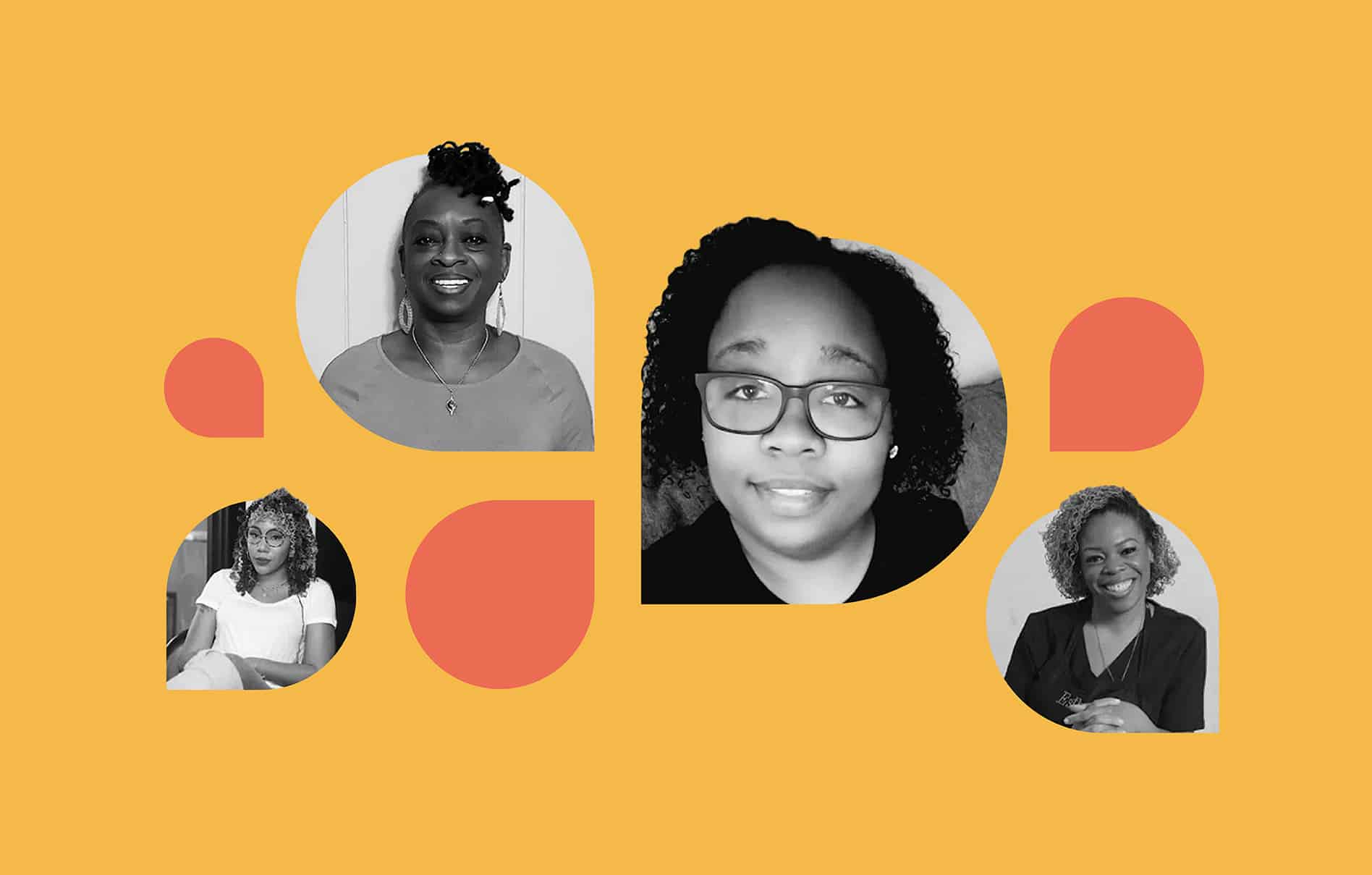Schedulicity is an all-in-one scheduling app that integrates with a few other helpful tools for your small business.
In addition to built-in features — like payment processing and marketing tools — Schedulicity offers several integrations with other popular platforms to improve the booking experience for you and your clients.
Here’s a complete list of Schedulicity integrations for your business’s website, social media, and more.
Schedulicity Integrations:
- Schedulicity Website Integrations
- Social Media Integrations
- Schedulicity Calendar Integrations
- Schedulicity & Payment Processing
- Schedulicity Mobile Apps for Apple and Android
Schedulicity Website Integrations
Do you want to add appointment scheduling from Schedulicity to your business website?
Schedulicity has you covered:
- Embed your booking calendar on an existing website, or
- Add a Book Now button to your website
Schedulicity and Wix
Wix is a popular website builder that allows you to create a stunning website for your business.
You can integrate Schedulicity with Wix and embed a booking widget directly into your website.
This helps your clients seamlessly book appointments without leaving your site. 👇
Schedulicity and Squarespace
Squarespace is another popular website builder for small businesses.
Schedulicity also integrates with Squarespace, so your clients can book directly from your website.
Schedulicity and WordPress
If you’re using WordPress as your website platform, you’re in luck. Adding your Schedulicity link to WordPress is super easy.
By integrating your website builder with your scheduling platform, you can streamline the appointment booking process for your clients.
💡Pro Tip: Since each website builder is different, we put together a simple how-to for business owners to integrate Schedulicity into their website: Website Widget Tutorial.
Schedulicity Social Media Integrations
If you have Instagram and/or Facebook, you can integrate Schedulicity with both social media platforms.
Instagram and Schedulicity
As new clients find you on social media, they can book directly from your profile with Instagram’s Book button.
Link your Schedulicity booking site to this button, and it’ll display front and center (near your Instagram bio), just like this:
Plus, you can embed your Instagram posts onto your Schedulicity booking site to show off your portfolio as clients go to book.
It’ll look like this:
Facebook and Schedulicity
Schedulicity no longer directly integrates with Facebook, but!
You can always add your booking link to the About section on your Facebook profile, so clients can book from there. (You can also share it in a post for extra social media marketing.)
Schedulicity Calendar Integrations
One of the biggest struggles with online booking apps is keeping your personal calendar aligned with your appointments.
With Schedulicity, you can integrate your appointment calendar with your go-to online calendars, like Google Calendar.
With these calendar integrations, you never miss an appointment, and you never book an appointment during a personal obligation.
Schedulicity and Google Calendar
Google Calendar is the online calendar for many people. It’s super simple to use, and it updates events across your email and phone app in seconds.
By integrating your Schedulicity calendar with Google Calendar, you can enjoy a master schedule without all the fuss of app-switching.
How to Share Your Schedulicity Calendar to Google Calendar – in less than 60 seconds:
1. Go to Settings in your Schedulicity account.
2. Click Providers/Instructors.
3. Select the provider whose calendar you want to share. (If you’re a solo provider, click yourself.)
4. Go to the Schedule tab.
5. At the bottom, under the Calendar Share header, ensure the slider is set to Yes.
6. Select and copy the full calendar share URL that appears in the text field. ⬇️
Once you have your calendar share URL from above, head over to your Gmail account.
7. Sign in to your Gmail account using the full website — not the Google Calendar app. (Don’t worry. This is just to integrate the two calendars. You’ll be able to see Schedulicity appointments in the Google Calendar app once you’re finished.)
8. Click the grid box at the top right of the page.
9. Select the Gmail Calendar option.
10. Click the + under the Other Calendars section.
11. Select the URL option.
12. In the prompt that displays, paste your generated Calendar Share URL from Schedulicity that starts with “webcal”.
13. Click Add Calendar.
Schedulicity and Apple Calendar
If you prefer using the Apple Calendar on a Mac device, Schedulicity can integrate with that, too. Here’s how:
Once you have your calendar share URL out of Schedulicity (see steps 1-6 above 👆), go to your Apple Calendar on your Mac and follow these steps:
1. Click on File in the menu bar of your iCal.
2. Choose the option New Calendar Subscription.
3. Paste the URL from Schedulicity into the field provided (starts with webcal).
4. Name the calendar, change the color, and change any notifications.
Then you’ll see your new calendar in the list!
Schedulicity and Payment Processing
When it comes to integrating payment processing with appointment scheduling, Schedulicity did all the leg work. 😉
Schedulicity offers integrated payment for every type of transaction: credit, debit, and contactless payments.
With Schedulicity’s payment integration, you can:
- Collect prepayments or deposits from clients when they book online
- Charge clients in person with reliable, fast card readers
- Minimize no-shows and cancellations with customizable payment policies
- Export the financial reports you need as a business owner
- And more!
Schedulicity Mobile Apps
Don’t forget that the Schedulicity mobile app is an easy way to manage your business on the go.
Schedulicity’s mobile app for Apple and Android puts your schedule, client list, and payment processing right in the palm of your hand.
It’s a fully synced scheduling app with a full list of your services, clients, current and future bookings, and more:
- Simple calendar with daily and weekly views
- Appointment management for recurring, one-time, and last-minute bookings
- An overview of individual calendars for up to 7 providers at once
- Client check-ins for classes and workshops
- Last-minute edits to appointments
- Waitlist alerts