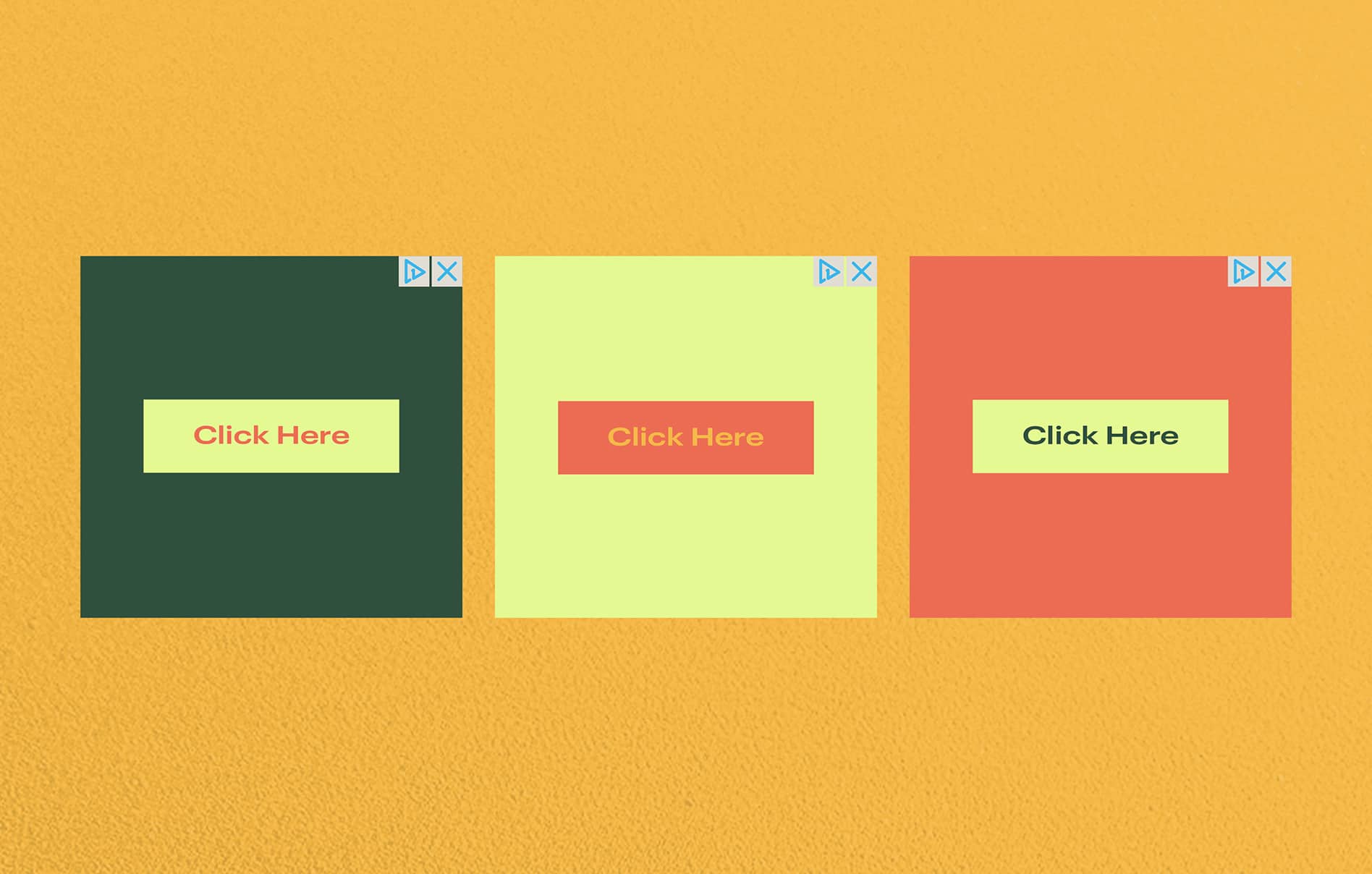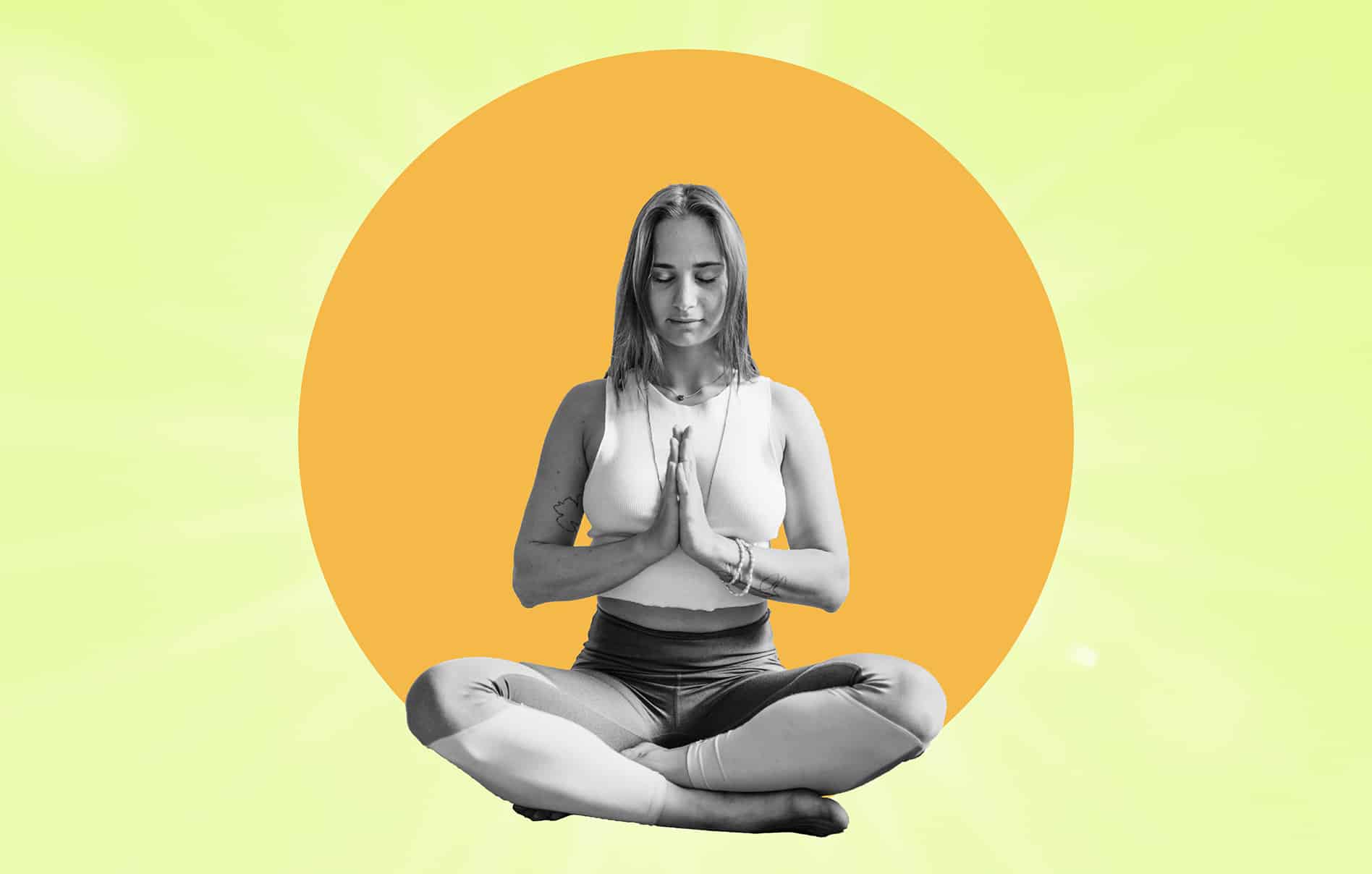If you took the time to look up “how to run ads on Instagram” or “how to set up local paid ads on Google,” you’re serious about growing your salon business.
But for many small business owners, setting up local ads can seem overwhelming.
What exactly does the setup entail?
How long does it take?
How much does it cost?
To answer those questions, we built this guide to local ads for salon owners. We’ll look at how you can run ads on Google, social media platforms like Instagram or Facebook, and YouTube.
Trust us. You got this!
How to Set Up Local Google Ads for Your Salon or Studio
What are Local Search Ads?
Let’s say your electricity goes out at your home, and you need to find a local electrician in a hurry.
Thanks to Local Search Ads, a quick Google search gives you a list of multiple electricians in your area within seconds, making it easier to connect with the electrician that fits your needs.
The same goes for your hair salon or fitness studio.
When a potential client searches for salons or studios in your area, Google pops your business name, number, hours, rating, and reviews, allowing them to call or send a message directly from the ad.
How Much Does It Cost?
Well, it depends.
While you’re not exactly paying for your business listing to be above other businesses in your area, you do pay for leads related to your salon or services you offer.
Google puts it like this: “Your ads will show up for customers in your service area, and you only pay if a customer calls or messages you directly through the ad.”
Good news is, you can choose your weekly budget as part of the setup process, so you don’t have to manually track how much you spend on search ads.
Pro Tip: Interested in local SEO strategies for your salon or studio? Schedulicity’s detailed how-to guide walks you through how to get the most out of local SEO for your business!
How Do I Set Up Local Search Ads?
There are a handful of steps to get your salon or studio set up on Local Search Ads.
While Google has a handy checklist for getting things rolling, here are the steps to be aware of before you start.
1. Create your business profile on Google.
2. Get your business verified (if you haven’t already).
3. Organize your Google business account.
4. Adjust your budget.
5. Pick your keywords.
6. Set your landing pages.
7. Write your ads.
8. Connect your business to Google Analytics.
9. Start getting booked!
How to Set Up Paid Ads on Social Media
What Are Social Media Ads?
Advertising on social media is a direct way to reach new clients. In some cases, you can target only new clients or only existing ones, which is huge for new businesses looking to grow.
All the big social media platforms — Instagram, Facebook, TikTok, and Twitter — offer advertising options to small businesses.
But it’s important to choose only the ones that work for the clients you’re looking to draw.
Going for a younger crowd? TikTok might be your best bet.
Just be sure you’re picking the platforms that work for your brand!
How Much Does It Cost?
Advertising costs vary based on the social media platform you’re using. The average is anywhere from $15 to $200 per day.
And here’s a quick breakdown of minimum costs for the most popular platforms out there:
- $1 per day for impressions
- $5 per day for clicks, likes, or views
- $40 per day for app installs or offer claims
- $1 per day for impressions
- $5 per day for clicks, likes, or views
- $40 per day for app installs or offer claims
TikTok
- $10 per 1,000 views
Snapchat
- $5 per day
- No minimum
- Average cost per click: 38¢ per click
How Do I Set Up Social Media Ads?
1. Create an account with Facebook Ads Manager
2. Start creating an ad
3. Choose your objective
4. Choose your audience
5. Adjust your budget
6. Finalize your ad
Don’t forget to monitor your ad’s performance metrics and check in on available reports.
The simplest way to advertise your business on Instagram is to promote one of your existing posts.
Ramp up a post that resonates with your audience by promoting it as an ad.
Presto! People who don’t follow you are able to see it!
As long as you have a business Instagram account, promoting your posts is as simple as pressing the “Boost Post” button on the post you want to use.
TikTok
Similar to Instagram, you can simply boost your TikTok posts with a little paid promotion on specific posts. Here are the steps:
1. From your TikTok profile, tap the three-line icon for settings, then tap Creator tools.
2. Tap Promote.
3. Tap the video you want to promote.
4. Choose your advertising goal: More video views, more website visits, or more followers.
5. Choose your audience, budget, and duration, and tap Next.
6. Enter your payment info and tap Start Promotion.
Snapchat
If you already have a Snapchat account for your salon or studio, you’re ready to head over to Snapchat’s Ad Manager. From there:
1. Choose an objective
Think about what you want folks to do when they see your ad.
Awareness ads will put your brand in front of potential clients, while “traffic objective” will point clients to your website.
2. Name your campaign
Come up with a name that makes sense for your objective and your business. It’s all about staying organized!
3. Choose start and end date and budget
By choosing a spend limit for each day, you never have to worry about going over your budget.
4. Choose your ad type and audience
Do you want to share a single image or a video? Or you going for move of a Snapchat “story” vibe?
Totally up to you!
When choosing your ad type, you’ll also be able to choose the audience you want to target.
5. Build your ad
Here’s where you’ll add your visuals, brand name, headline text, and your CTA (call to action). Then you’re ready to Publish!
Like Instagram and Twitter, you can easily promote posts, or “boost” posts, to get your tweets in front of potential clients.
Here’s how Twitter outlines the steps:
1. Find the Tweet you would like to promote from your Timeline and click the “Tweet Activity” button.
2. Click “Promote this Tweet”
3. From there you will be able to define your target audience, your budget, and the campaign’s duration. You will be able to see an estimate of how many impressions and engagements you’ll receive from the promotion as you configure. (If you do not have a credit card on file, you will be prompted to add your credit card and billing details.)
4. After reviewing your promotion, click “Create Promotion”.
5. Once your campaign is approved, your Tweet will begin showing as a promoted Tweet in user timelines.
How to Set Up Paid Ads on YouTube
What Are YouTube Ads?
YouTube advertising allows you to advertise your video content on YouTube or in Google search results.
There are several types of YouTube ads out there, and since Google owns YouTube, you’ll work out of Google Ads to set up video ads for YouTube.
Let’s start with the ad options available:
- Skippable in-stream ads
- Non-skippable in-stream ads
- In-feed video ads
- Bumper ads
- Outstream ads
- Masthead ads
How Much Does It Cost?
Advertising costs for YouTube depend on a few different factors, but on average you’re looking at 10¢ to 30¢ per view or action. (Average daily budgets are about $10.)
So, every time someone views or engages with your ad, you pay 10¢ to 30¢.
How Do I Set Up YouTube Ads?
After you’ve created the video you want to advertise, you’re ready to upload it to YouTube and start building out your campaign.
1. Upload your video to YouTube
You can do this by logging into your account and clicking the small camcorder icon in the upper right corner, then choosing “Upload Video”.
2. Create a campaign in Google Ads
Head over to your Google Ads account, then click “All campaigns” along the left-hand sidebar menu.
3. Configure your campaign
Here you’ll choose a name for your campaign, set your budget, choose start and end dates, select the networks you want your video advertised.
4. Choose your audience
By choosing your audience, you’re choosing the people you want your ad to reach.
5. Select where you want your ad to appear
This is your chance to choose specific keywords you want your ad to appear with. You also get to select topics for your ad.
6. Select your video
Since you’ve already uploaded your marketing video to YouTube, you can use the search bar to find and select it.
7. Choose your video format
Based on how you’ve built your ad so far, you’ll see the different video options available.
In-stream ad, video discovery ad, bumper ad, and outstream ads are possibilities you’ll see displayed.